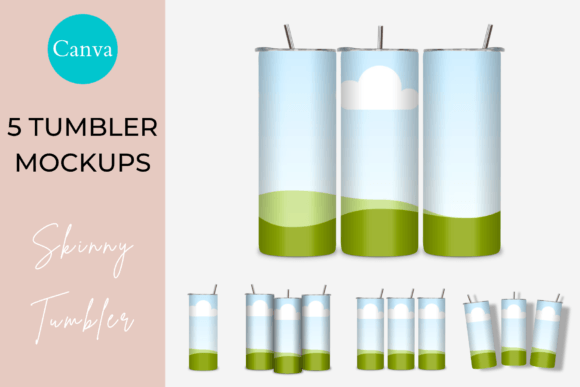$
- Price is in US dollars and excludes tax This is a secure SSL encrypted payment.
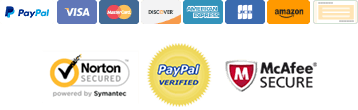
This T-shirt Canva Mockup Template 01 comes in 4 different styles (flat, folded hem, bunched hem, side knot), with 3 different layouts per style (single isolated shirt, duo layout, multi-shirt layout). There are 12 mockups in total with a lucky 13th mockup added.
WHAT YOU CAN USE THIS T-SHIRT MOCKUP 01 FOR CANVA FOR
It’s perfect to display your t-shirt designs so your buyers can see how they will look printed on shirts – without having to spend any money printing actual shirts. It’s also great for showcasing your seamless pattern designs or sublimation designs.
Use it in your online shop images, social posts, or printed catalogue to help you get more design or shirt sales.
I hope these help you present your T-shirts in a way that is creative and professional to help you sell many more of your beautiful designs. And that you have loads of fun using it.
Each mockup comes with its own instruction notes and tips on best usage so make sure you read those.
HOW TO USE THIS T-SHIRT MOCKUP 01 FOR CANVA
Once you download the User PDF, navigate to the last page where you’ll find the link to access your T-shirt mockup template. The link will take you to a Canva template containing all 12 mockups (plus a bonus 13th one).
There are 3 different ways to add your designs:
Way 1: Click on the shirt to change its colour to your custom colour. Then overlay your text or vector design onto the surface.
Way 2: Drag and drop your JPG or PNG photo or pattern design into the custom clip frame. You can adjust the clip frame to be more or less transparent, depending on the darkness of your design. If you want the creases to be more visible, just reduce the transparency. If you want them to be less visible for a lighter design, just increase the transparency.
Way 3: Combine (1) and (2) above by clipping your image into the shirt frame and then overlaying your vector image and/or text on top of it.
The mockups can be used as-is or you can add your own background colour or texture, and/or props.
Background textures and designs shown in display images are not included.
Size
This template is large at 6000 x 4000px (that’s 508 x 340mm). The shirt images are high-quality at 300dpi. If you want to work in a smaller file size, either resize the templates (for Canva Pro), or (for Free Canva) create a new blank design the size you want, navigate to the ‘all your designs’ folder in your Canva sidebar, Choose the T-shirt 01 template, and click on the page you want to add to your design. Canva will automatically reduce it to fit into your new design dimensions.
Notes
Please see the notes in the first page of the template as they explain exactly how to use this mockup.
MOCKUPS INCLUDED
– Mockup 1: Style A, flat ironed, single shirt
– Mockup 2: Style A, flat ironed, duo layout
– Mockup 3: Style A, flat ironed, multi shirt layout
– Mockup 4: Style B, folded hem, single shirt
– Mockup 5: Style B, folded hem, duo layout
– Mockup 6: Style B, folded hem, multi shirt layout
– Mockup 7: Style C, bunched hem, single shirt
– Mockup 8: Style C, bunched hem, duo layout
– Mockup 9: Style C, bunched hem, multi shirt layout
– Mockup 10: Style D, side knot, single shirt
– Mockup 11: Style D, side knot, duo layout
– Mockup 12: Style D, side knot, multi-shirt layout
– Mockup 13: Bonus, mixed styles, multi-shirt layout
T-SHIRT 01 CANVA MOCKUP TEMPLATE – FEATURES
– PDF document containing Canva access links.
– PNGs are transparent with separate, editable shadows.
– 300dpi, actual size, great quality for print.
– clip your designs into the container frames, or
– click on frames to change the surface colour.
– resize, rotate, layer as needed.
– display your brand, art, patterns, or designs professionally.
– Includes usage notes
Pre-made mockup examples and props shown in the display graphics are not included.
No Photoshop mockups are included.
PRODUCT SPECS
– Format: PDF containing Canva template link
– Dimensions: 6000 x 4000 px
– DPI: 300
– Colours: edit colors of all visible surfaces.
– Overlay design: yes
– Clip frame for design: yes
– File type: Canva template (Free or Pro)
– Moveable objects: yes
– Layered: yes
– Shadows: separate, editable