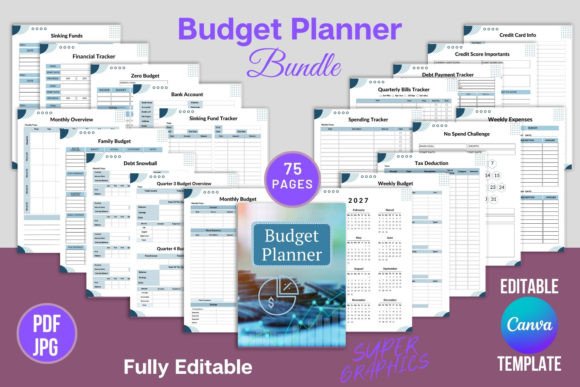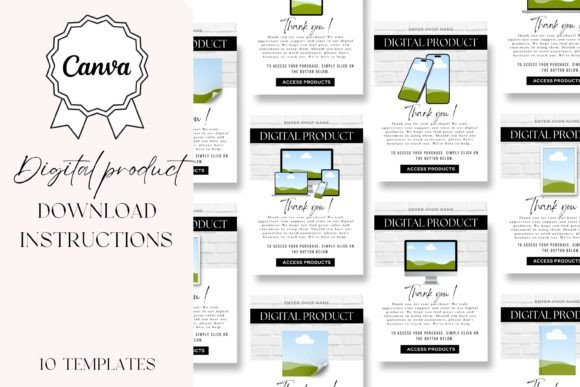$
- Price is in US dollars and excludes tax This is a secure SSL encrypted payment.
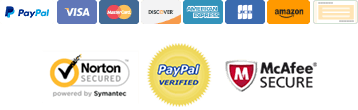
Show off your logo designs, typographic quotes, patterns or art with this high-quality Ceramic Coffee Mug Mockup for Canva. Using product mockups is a great way to display your design work in your portfolio so that it looks professional.
WHAT CAN YOU USE THIS PRODUCT FOR?
Use this realistic ceramic coffee mug mockup to showcase your coffee-related designs or quote art to show your clients how they will look printed on an actual product. Also great to use for any coffee-time designs or social graphics just to make a statement or share a message – even if you’re not creating designs to sell. Includes top-view and front-view mockups.
HOW TO USE THIS CERAMIC COFFEE CUP MOCKUP FOR CANVA
Once you download the User PDF, navigate to the last page where you’ll find the link to access the ceramic coffee mug mockup template. The link will take you to a single Canva template containing all 4 mockups.
To use the mockups, all you need to do is drag and drop your JPG or PNG (not transparent is best) design or pattern straight into the custom-created container frames. Your design will look like it’s been printed onto the mug, just like it would in a Photoshop mockup. The underlying shadows and texture will remain visible. You can edit the clip frames to be darker or lighter, depending on how dark or light your design is. See the PDF user guide for more detailed info. The Canva file also contains detailed user instructions for each mockup in the page notes.
Patterns work beautifully in this product, as do photos and overlaid vectors.
The mug handle is a separate filter that can be independently color-edited.
High-quality, fully editable images will ensure a neat and professional end product.
Once you’ve opened the template it will save in your designs folder. When you open a new design, navigate to the ‘all your designs’ folder in the left sidebar, find this template (you’ll recognize it by the cover graphic), click on it, then select the page you want to insert into your new design. This way you won’t be fiddling with the original either.
You can customize surface colors with one click. Drag and drop or clip your design onto the mockup surface of your choice, add your own background color or texture, add objects from any of my Scene Creator bundles to further customize and add interest to your designs. Shadows can be edited by selecting just the shadow section of the object and adjusting the tint, blur or opacity. Instructions are included in the download PDF.
MOCKUPS INCLUDED
The Canva template contains 4 individual mockups outlined below.
– Mockup 1: single mug, top view.
– Mockup 2: multiple angled mugs, top view.
– Mockup 3: single mug, front view.
– Mockup 4: two adjacent mugs, front view.
– Mockup 5: bonus mockup mug trio
CERAMIC COFFEE MUG MOCKUP FOR CANVA PRODUCT SUMMARY
– PDF document containing Canva access link.
– Objects are transparent PNG files with separate, editable shadows.
– Objects are 300dpi, actual size, great quality for print.
– Clip your patterns or designs into the custom frames, or
– Click on frames to change the surface colour.
– Resize, flip, rotate, layer as needed.
– Display your patterns or designs professionally.
– Includes usage terms.
Pre-made mockup examples shown in the display graphics are not included.
No Photoshop mockup files are included.
PRODUCT SPECS
Format: PDF containing direct link to the Canva templates.
Dimensions: 6000 x 4000 px
DPI: 300
Colours: edit colors of container frames and filters.
Overlay design: yes
Clip frames for design: yes
File type: Canva template
Moveable objects: yes
Layered: yes
Requirements: Canva free or Pro
Artwork area: 148.5 x 223.5 mm