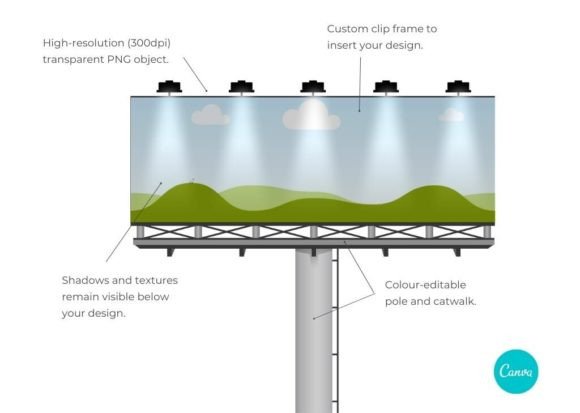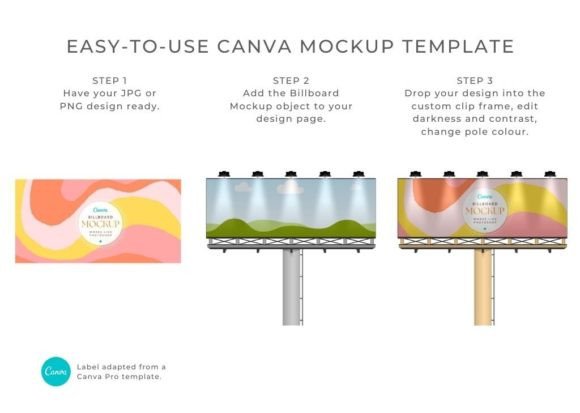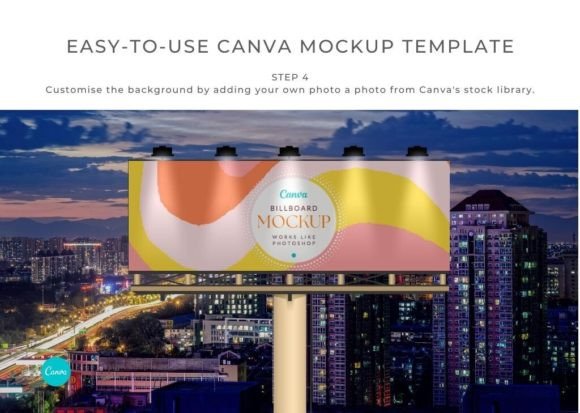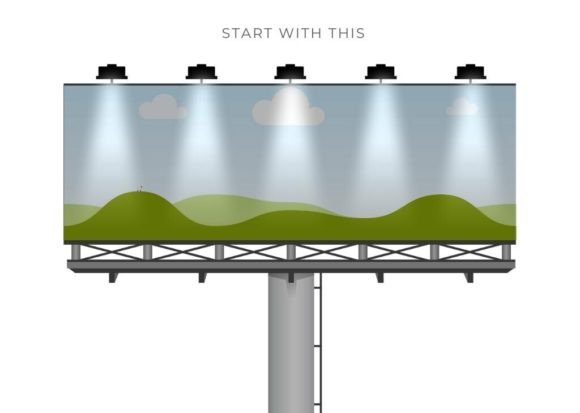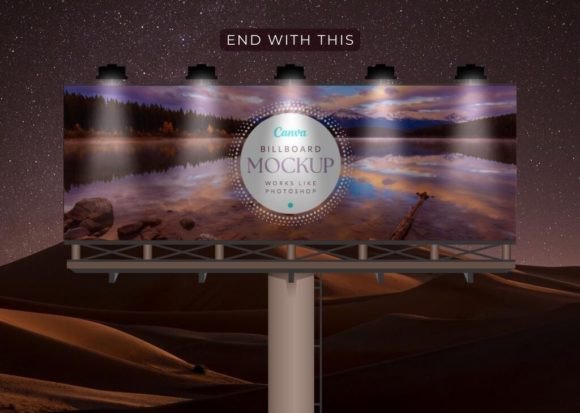$
- Price is in US dollars and excludes tax This is a secure SSL encrypted payment.
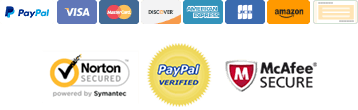
WARNING: As outlined in Creative Fabrica’s terms you are not permitted to resell or give away any part of these mockups or use them in new templates shared for free or for sale. Please read Creative Fabrica’s Ts and Cs for commercial use if you’re unsure of how to use this product. Infringements will be prosecuted.
_____________
This Night Time Billboard Mockup for Canva is super easy to customize by inserting your design into the custom clip frame and adding your own background. To show your clients how their signage will look in real life, take a photograph of the actual location their sign will be placed, and upload it behind the mockup. Ta-da! Genius. Better than Photoshop!
This Night Time Billboard Mockup has been digitally hand-drawn (by me) in vector format for best quality and style consistency. It works like Photoshop. Effortless drag and drop of your design into the custom-created clip frame will give you a realistic and professional end-product. Edit the color of the pole and catwalk to match your design or lighting.
Detailed usage instructions are included in the notes section of the Canva template.
WHAT CAN YOU USE THIS PRODUCT FOR?
Use this Night Time Billboard Mockup for Canva to display your signage designs to show your clients how their end-products will look. Add the finished mockups to your portfolio so the world can see the professional level of your work. Add them to your printed product catalogue.
IMPORTANT
Please note that this product is for personal use only. You are NOT permitted to use it to display client work, for resale as a new mockup graphic, or to include it or any of the stationery items or props in any Canva templates you intend to sell. If you are unsure about usage, please message me with your queries.
HOW TO USE THIS NIGHT TIME BILLBOARD MOCKUP FOR CANVA
This Billboard Canva Mockup set works best in the desktop version of Canva. Some Canva functions needed to use these mockups don’t work smoothly in the mobile app. Mockup Scene is not liable for problems or losses you have using this mockup in the Canva mobile app.
It’s better to NOT work in the template copy that will open into your account so that you can go back to it if you break anything. Instead, copy the mockups you want to use into your new designs from the projects folder in the left sidebar of your design document.
BASIC INSTRUCTIONS
1. To start, Download the User PDF, open it, then navigate to page 4 where you’ll find the link to access your mockups. The link will take you to a Canva template containing all the mockups in this set. Do not try to import the PDF into Canva as it doesn’t contain the mockups.
2. In order to add your design or pattern to the mockup objects, make sure they are first uploaded to Canva in JPG or PNG format – in the correct size ratio.
3. Thirdly, copy or import the mockup you want to use into a new Canva design. You can import multiple mockups onto new pages.
4. After that, drag your JPG/PNG pattern or design straight into the custom-created container frames. It will look like it’s been printed onto the mockup object, just like it would in a Photoshop mockup. Any underlying textures will remain visible.
5. Edit your design inside the frames as needed. To adjust the size of your design inside the frame, double-click the frame and grab a corner of your design to make it bigger – or use the rotation toggle to turn it. Canva will automatically size it to fit into the frame. In addition, you can edit frames with underlying textures to be lighter or darker, using the transparency tool, and depending on the intensity of your design, to show more or less of the texture.
6. Thereafter you can customize the mockup by adding your own background color, texture, scene, or digital props.
7. Lastly, edit drop shadows by clicking on the shadow section of the object and adjusting the transparency, tint, blur or opacity. You may have to zoom in to do this if the shadow is very close to the mockup object. This is best done after you’ve added your designs to the frames and set your background colour/texture/scene.
8. Read the Notes section included with each page of the Canva template as it contains detailed instructions specific to the mockup you’ve purchased to help you navigate usage.
If you have any questions or don’t find a solution to a problem in the notes, please reach out and message me via Etsy or email me via hello [at] mockupscene.co.za so that I can advise accordingly or help you troubleshoot.
BILLBOARD MOCKUP TEMPLATE FOR CANVA – SUMMARY
– PDF document containing Canva access link.
– Objects are transparent PNGs with separate, editable shadows.
– 300dpi, actual size, great quality for print.
– clip your brand designs into the frame, or
– click on frame to change the surface colour.
– objects are moveable and can be duplicated or rearranged.
– display your signage designs professionally.
– Includes usage guide and notes.
Pre-made mockup examples shown in the display graphics are not included.
No Photoshop mockup files are included.
PRODUCT SPECS
Format: PDF containing direct link to the Canva template.
Dimensions: 6000 x 4000 px
DPI: 300
Colours: edit color of pole and catwalk.
Clip frame for design: yes
File type: Canva template
Moveable objects: yes
Layered: yes
Requirements: Canva free or Pro
Follow me on Instagram (at)mockup.scene to keep up to date on new products and creative ways to use my mockups.