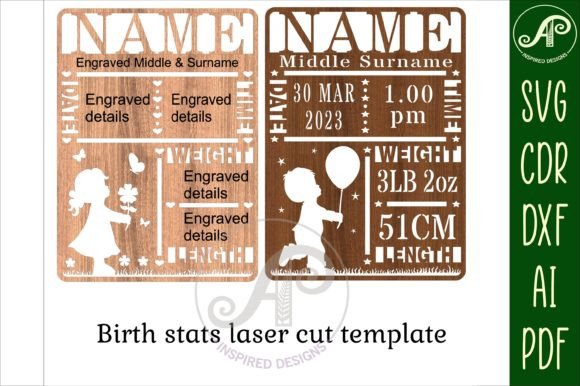$
- Price is in US dollars and excludes tax This is a secure SSL encrypted payment.
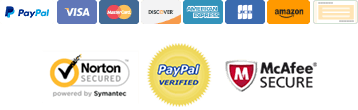
This digital download features a Template for a birth announcement, stats, plaque sign. In little girl and little boy theme in English or in German.
The template gives you the space to add all the information and link the first name to the top (see linked instructions below)
If you would like to order a complete, ready to cut design with all your information added, just message me. (there is a small fee for this service)
Font used for name in pic is News705 BT but any all caps font will work.
(name needs to be linked to design before cutting on laser machine)
This Digital Download can be easily sized as needed for your project, and is formatted with exterior cut lines in blue for easy use with your laser or solid image for crafting machine
I have designed this at 22cm wide by 30cm high.
Item Details:
Handmade Design
Digital Download (1 Zip Folder)
This SVG/DXF/AI/CDR/PDF laser cut files can easily be imported to your laser cutter
Please note: This listing is for DIGITAL DOWNLOAD ONLY; NO PHYSICAL ITEM will be mailed.
Instantly after your purchase, a download link will be available for you to download the zip folder containing your digital cut files. Once your file is downloaded, simply extract the files for use on whatever project you wish! The design comes in the following file types:
➜ SVG
➜ DXF
➜ AI and PDF
➜ CDR – for CorelDraw software.
How to link names:
I have designed these name signs in coreldraw and use lightburn to cut. I have not used all the software available so if these options do not work for you then please message me as I am always happy to help and improve my designs to work for all.
In lightburn:
step 1: upload football sign in SVG laser cut file format, then ungroup the design
Step 2: write the name in text and resize to fit just over the text box lines. (the name must fit over the text box lines in order to weld letters to the text box)
Step 3: select the text and the box around the text only then on the left hand side select the Boolean Subtract button. Sometimes this will make all the text disappear. if this happens, then just undo that action and retry (as sometimes it welds the wrong lines) on second attempt if lines are overlapping, then should weld together and you are ready to cut.
In Adobe Illustrator:
1: import Ai file. select the center design (the black lines) and click release button (on right side of screen)
2, write text and resize to fit over the text box lines. (text must be over the text box lines to be able to link)
3. change text to outline but clicking create outline.
4. select text and box around text and click on minus front box under pathfinder (the one next the unite) then should link and should be ready to go.
For Inkscape:
1: use the PDF file,
2: add text and resize to fit just over the text box lines (the text must overlap the lines)
3: select all and union.
4: then save in SVG format and you should be good to go.